Say goodbye to Blend and hello to Google Classroom. Here are the instructions on how to get access to all our school performances. *Performances will be uploaded within 3 days.
STEP 1: Login to the AISD Portal (https://portal.austinisd.org) using your student's S-Number.
STEP 2: Click on the Google Classroom tile. If it is not present, please search for Google Classroom in the Dashboard's search field, and then click to open.
STEP 3: Add a class by clicking the + plus sign in the right hand corner.
STEP 4: Enter our class code mh25ztfh
STEP 5: Enjoy the show! Proceed to STEP 6 and STEP 7 for help.
STEP 6: Don't know your student's S-Number? It is S plus the student number!
Login to your AISD Parent Portal using the username and password you set up during registration. Once you are logged in, you will be able to find your student's S-Number 1) by clicking on the Student Documentation tile (next to the ID) or 2) by clicking on the Parent Self Service tile (under the local ID).
STEP 7: Don't know your student's password? Capitalized initial of your student's last name + Birthday (MMDDYY) + a lowercase s
Example: Milo Smith is born on 02/19/16. His password would be S021916s
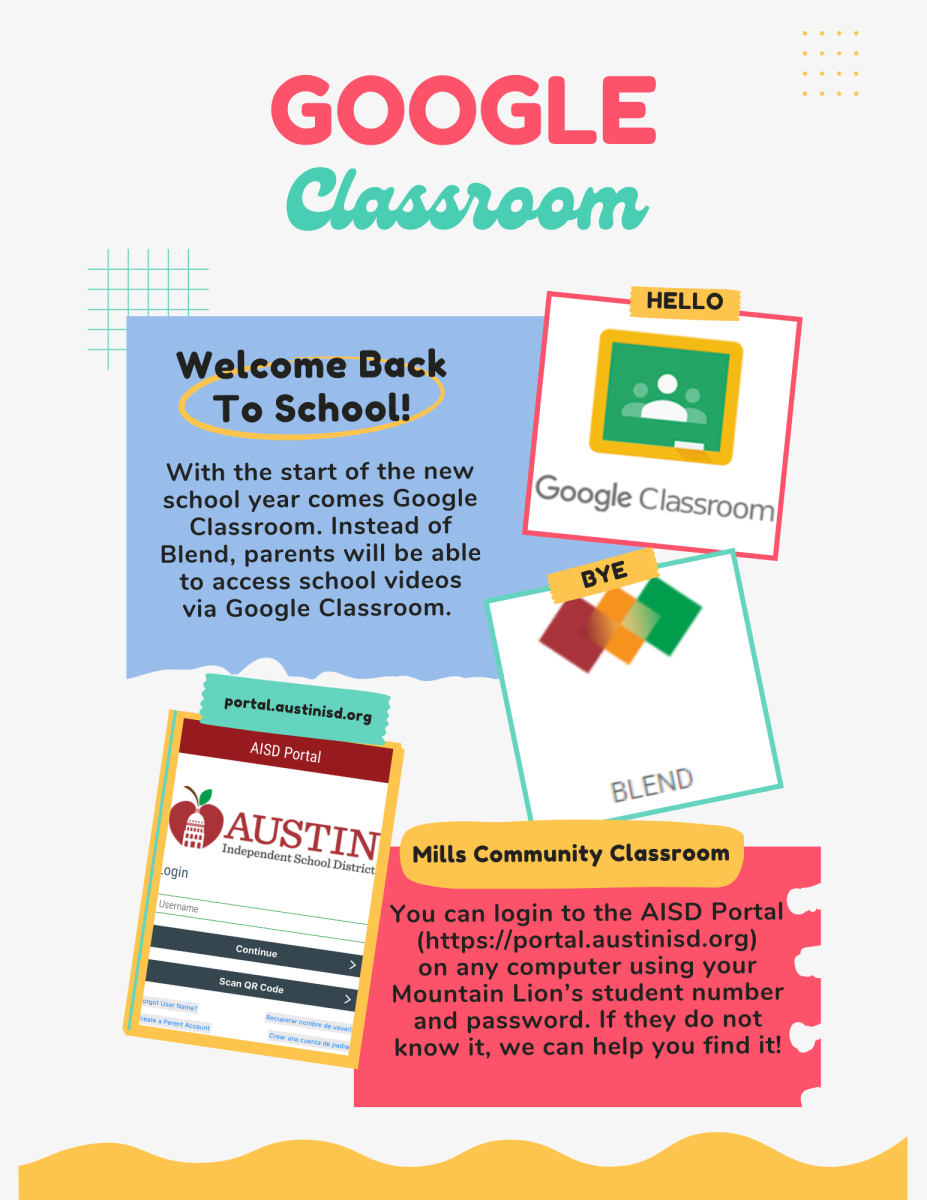
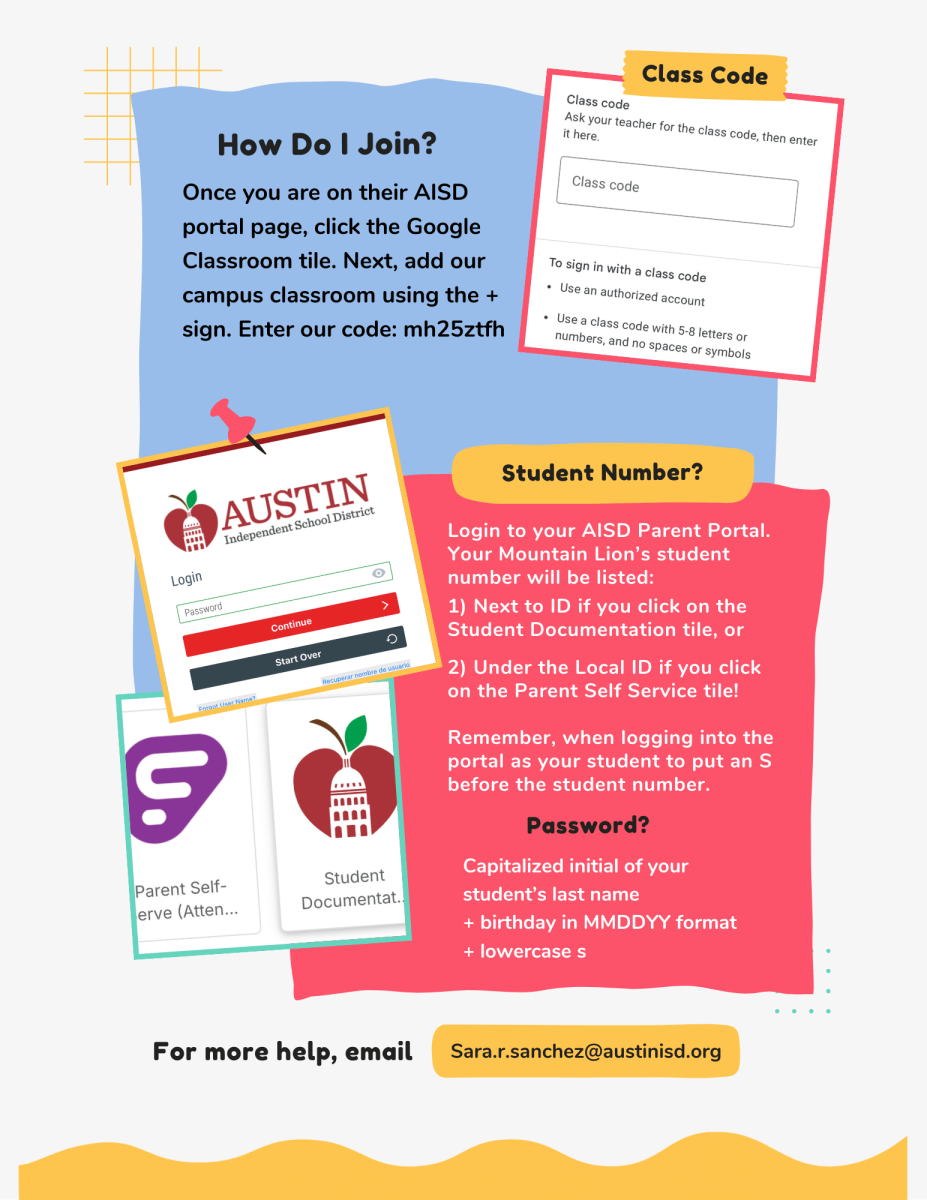
If you can’t remember your Parent Portal password, click forgot password after you enter your username. If you’ve gotten your username, click forgot username link on the AISD Portal.
